General
Simply enter your email address (public) or your specific Numero® student ID email (schools), followed by the password. Then press ‘Login’.
Once logged in, make your choice between Solitaire, Single Player (vs AI Bot) or Multiplayer (vs another human). Then make your choice of cards to be included (ability level-based) and choose your “Victory Conditions” (most cards wins the game, or a point-based game). Then simply press “Play”.

When finished, use the menu in the top right-hand corner to log out. Then close the browser. Sometimes the Windows-based app will require you to press and hold the Windows button while pressing ‘D’ to close the game completely.

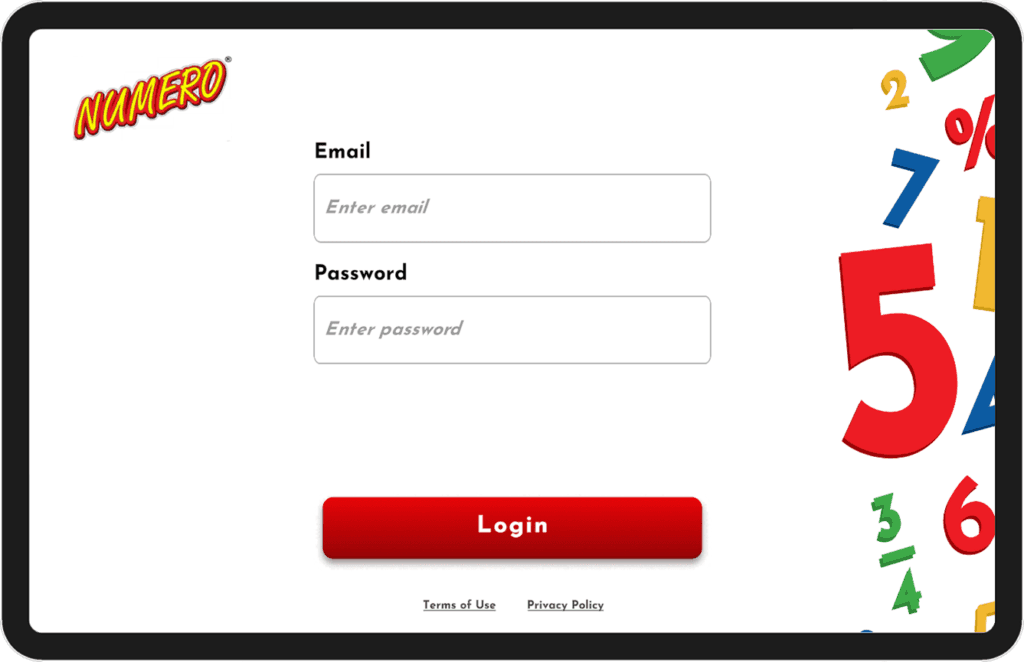
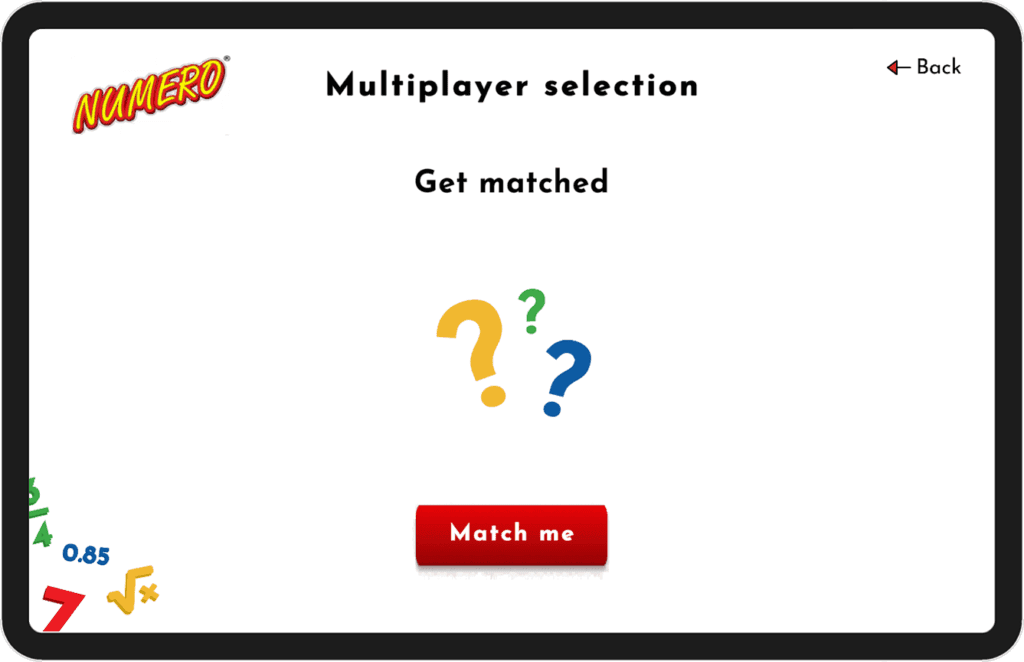
Multiplayer
Select anyone who appears on your screen as a possible match, then wait for them to accept your request. You will be matched with someone at the same or one level either side of yours. Once they accept your invitation, you are ready to play. Likewise, you can accept an invitation and commence play.
How to Play
Addition is the default level 1 and must remain as all number cards are automatically addition. Simply click on any other playing card options to add those wildcards – choose from subtraction; multiplication & division; simple fractions; complex fractions; or indices.
Cards is the default option; this simply means that whoever has the most cards at the end of the game, wins. It doesn’t matter what cards are used, just the number of cards in the player’s winning pile. Points is the alternative; this means that every take is scored as per the scoring rules. The scores are cumulative and will be automatically added to the screen.

If you choose to play the “points option”, a summary of the scoring checklist can be found using the menu on the top right-hand side of the screen.

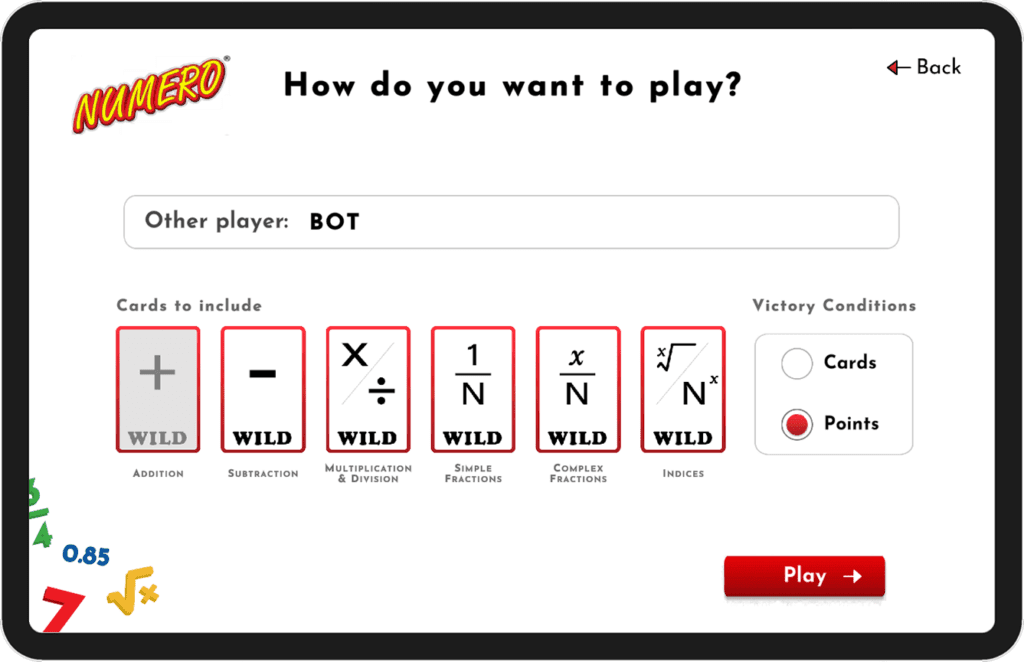
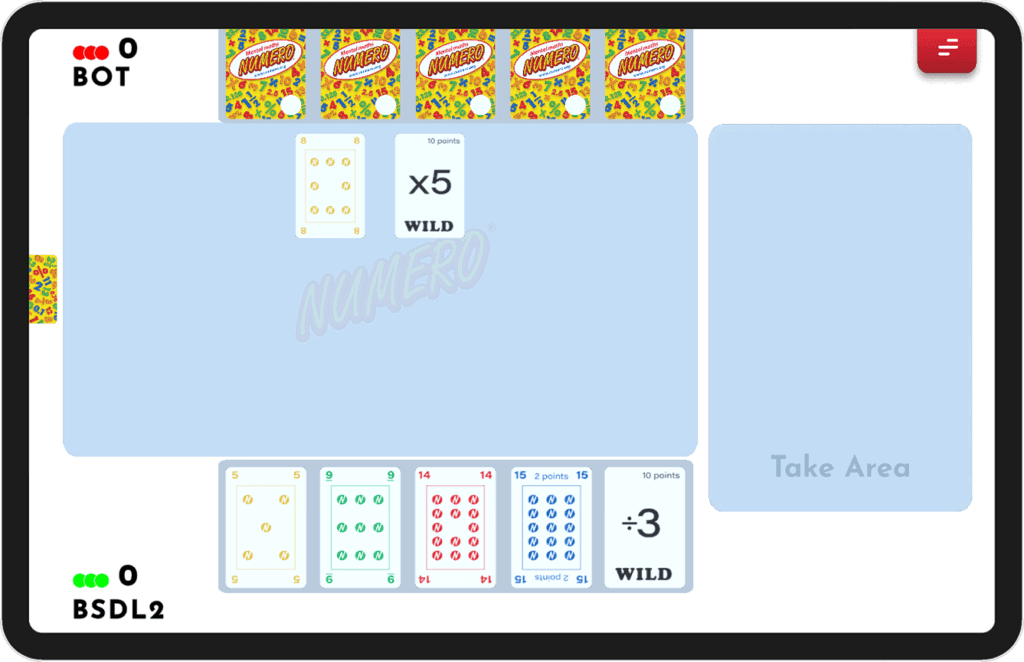
Game Play
It is good practise to put your cards in order. This allows for quicker, more accurate decision-making.
It is your turn when the dot alongside your name turns green. Red means it is the other player’s turn.
Once your move is complete, click and drag the cards you wish to win (either a match or a full build/join) into the take area. You then also drag your answer card into the take area.
If you complete a full game, the App will automatically end the game according to Numero® rules, allocating either remaining cards or points as per these rules. If you wish to end a game prematurely, then simply choose to concede the game via “Game Options” as above.
